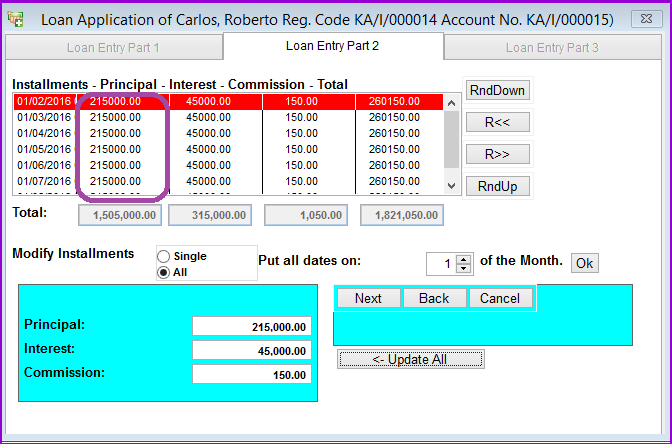
This window displays the details of the loan amounts and allows some rounding adjustments of the decimals of the principal, interest and commission but not the overall total. It is a continuation from the earlier tab Loan Entry Part 1
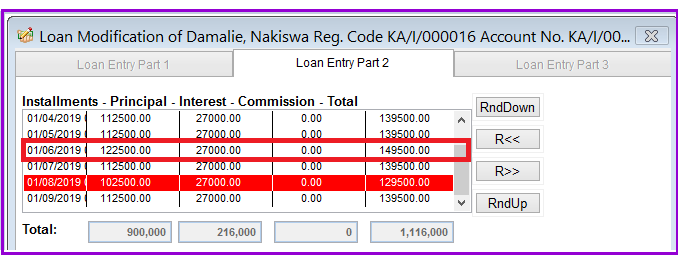
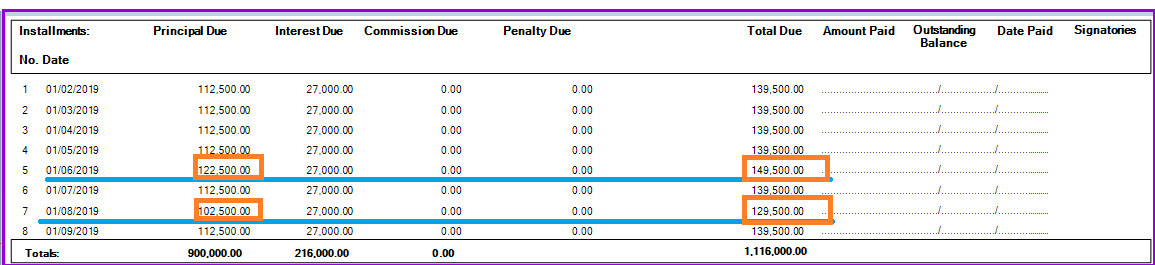
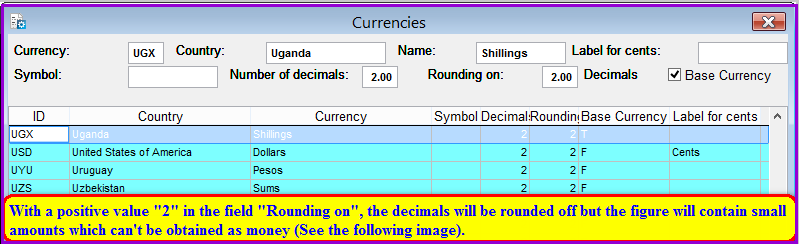
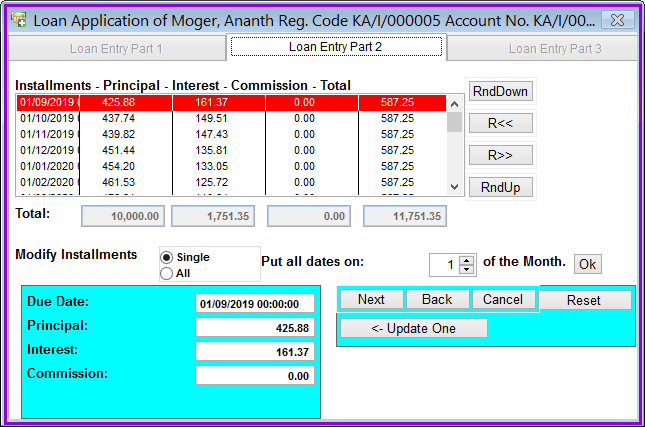
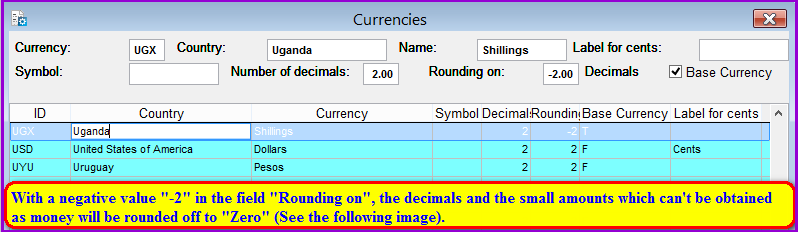
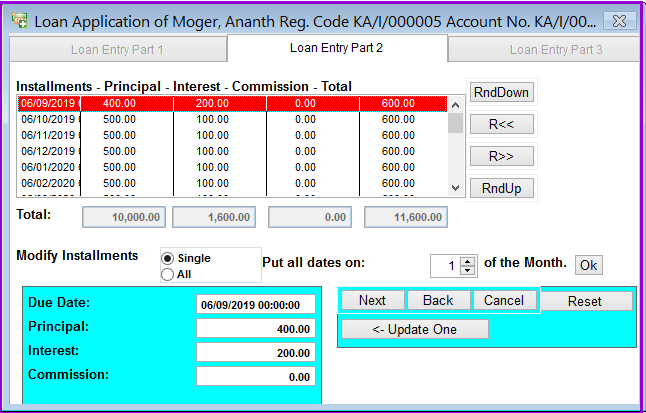
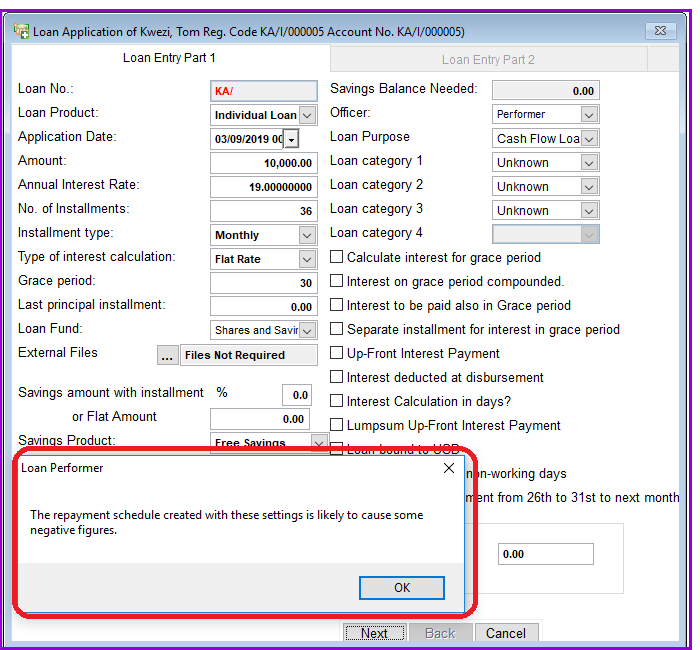
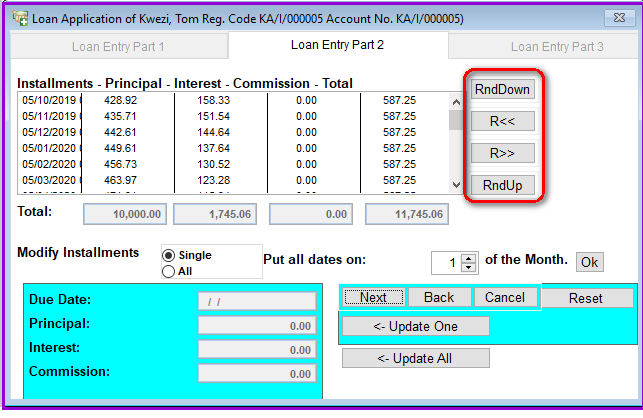
The Nº 1 Software for Microfinance